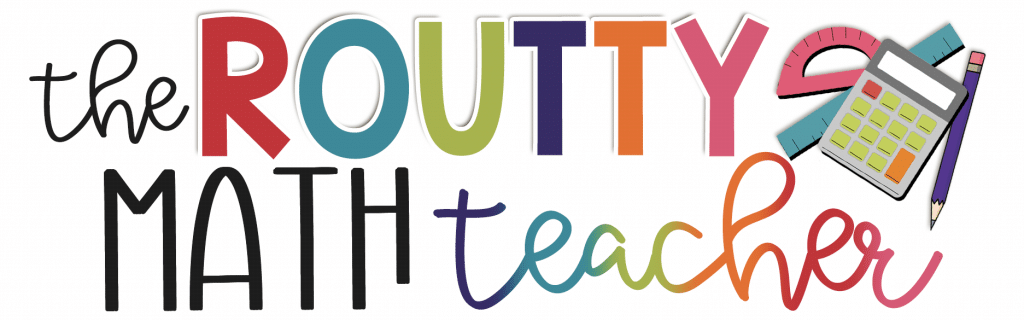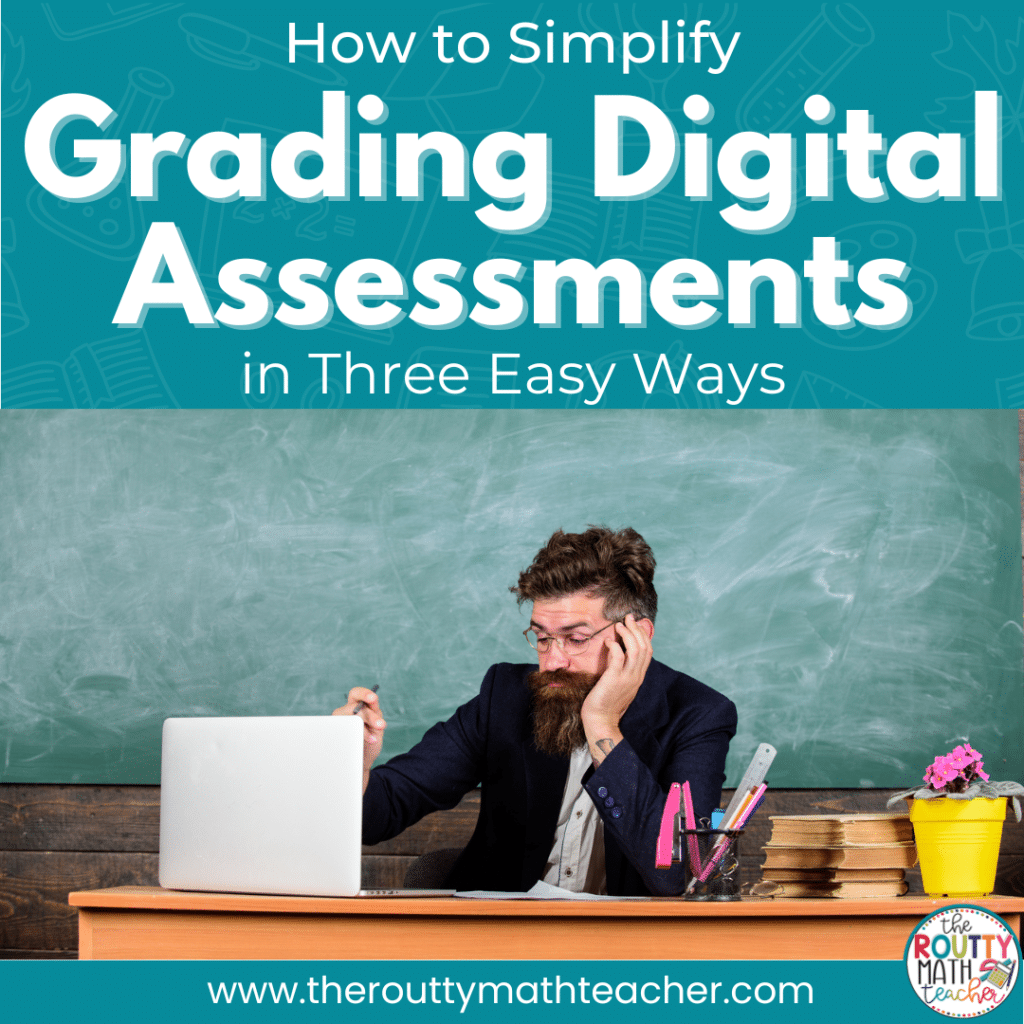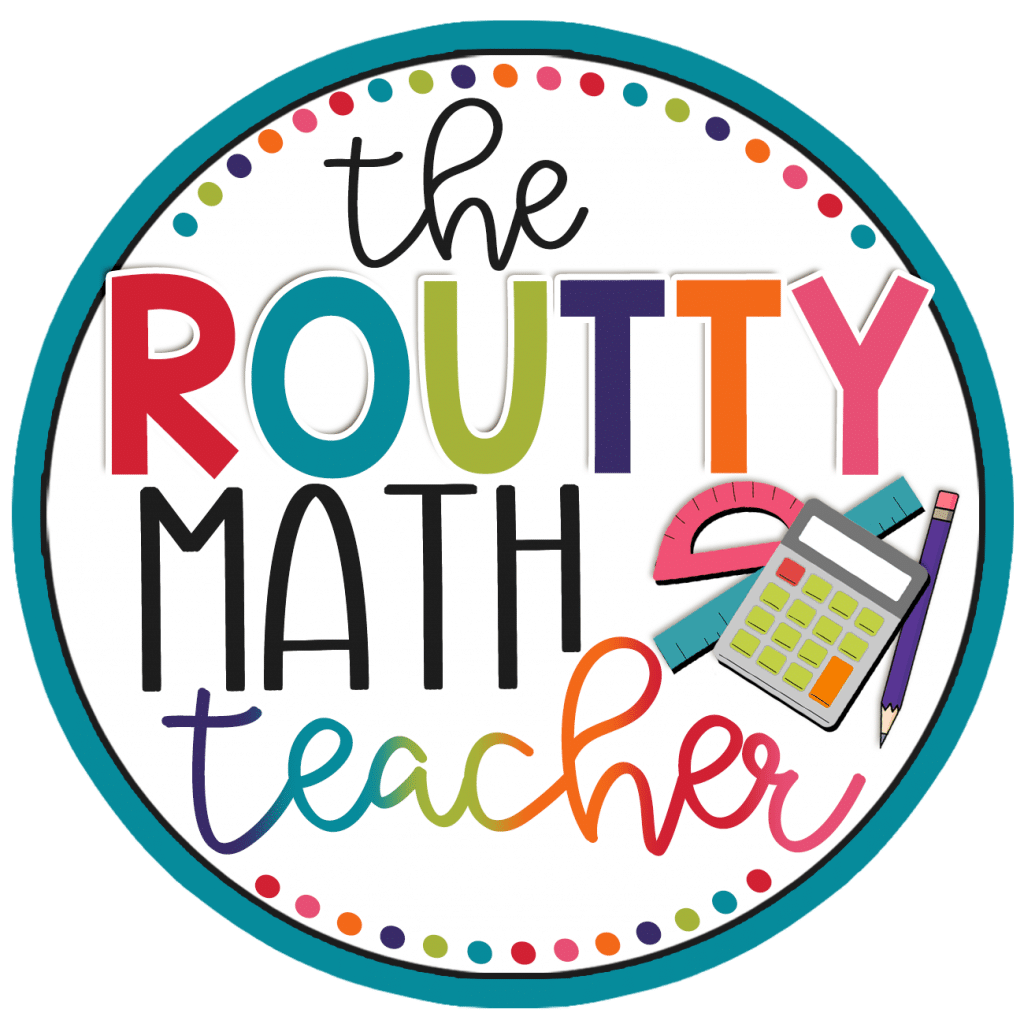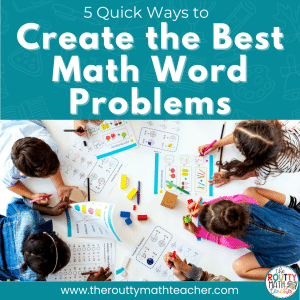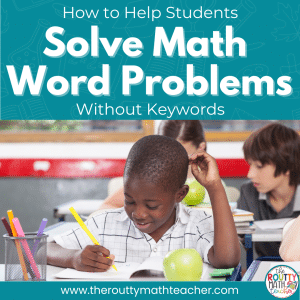Grading student work can be an overwhelming and time-consuming task. But, the shift to digital assignments has created opportunities for teachers to spend less time grading with the use of technology. In this post, I share three strategies teachers can use to simplify grading digital assignments.
I used to hate the weekends! 😳
Why?
One word . . . grading.
If I made a list of ten things I hate about teaching, grading would be at the top of the list (just above recess).
Before heading home on Friday nights, I grabbed my teacher cart, unfolded it, and loaded it with ungraded stacks of math assignments, math journals, stickers, and my pretty Flair pens.
Do you know what happened next?
I wheeled the same teacher cart into my classroom on Monday morning with ungraded stacks of math assignments, math journals, stickers, and my pretty Flair pens.
I didn’t grade anything over the weekend. 😞
I felt so guilty. I spent the weekend doing things I enjoyed instead of grading papers.
Pretty soon, I would have parents emailing me to ask when I was going to add new grades to the grade book.
I was defeated before the week even got underway. And, I knew I would be grading those papers every night during the week before repeating the pattern with a new stack of papers on Friday afternoon.
Sound familiar?
My Favorite Grading Hacks
Over the years though, I found several ways to make grading paper assignments less over-whelming.
Here are a few of the ways I simplified grading.
- When I’m grading a packet, I grade the same page for every student before flipping the page and grading the next one.
- I stopped grading classwork and math station activities! 🤔
- We reviewed homework together as a class, so students graded their own homework and submitted it for me to add to the grade book.
- If I had multiple assignments for the same skill, I selected one to grade and sent the rest to file 13. 😁
Once I discovered how to simplify the grading process, I reduced the number of papers I took home on Fridays.
But, after the events of 2020, many teachers have shifted to using digital assignments.
So, how can we simplify grading digital assignments.
Read on, my friend!
Three Strategies for Grading Digital Assignments
The nature of digital assignments lends itself to simplified grading. Because using digital assignments in the classroom is new for many teachers, there are probably things you didn’t know were possible.
Here are three strategies for grading digital assignments:
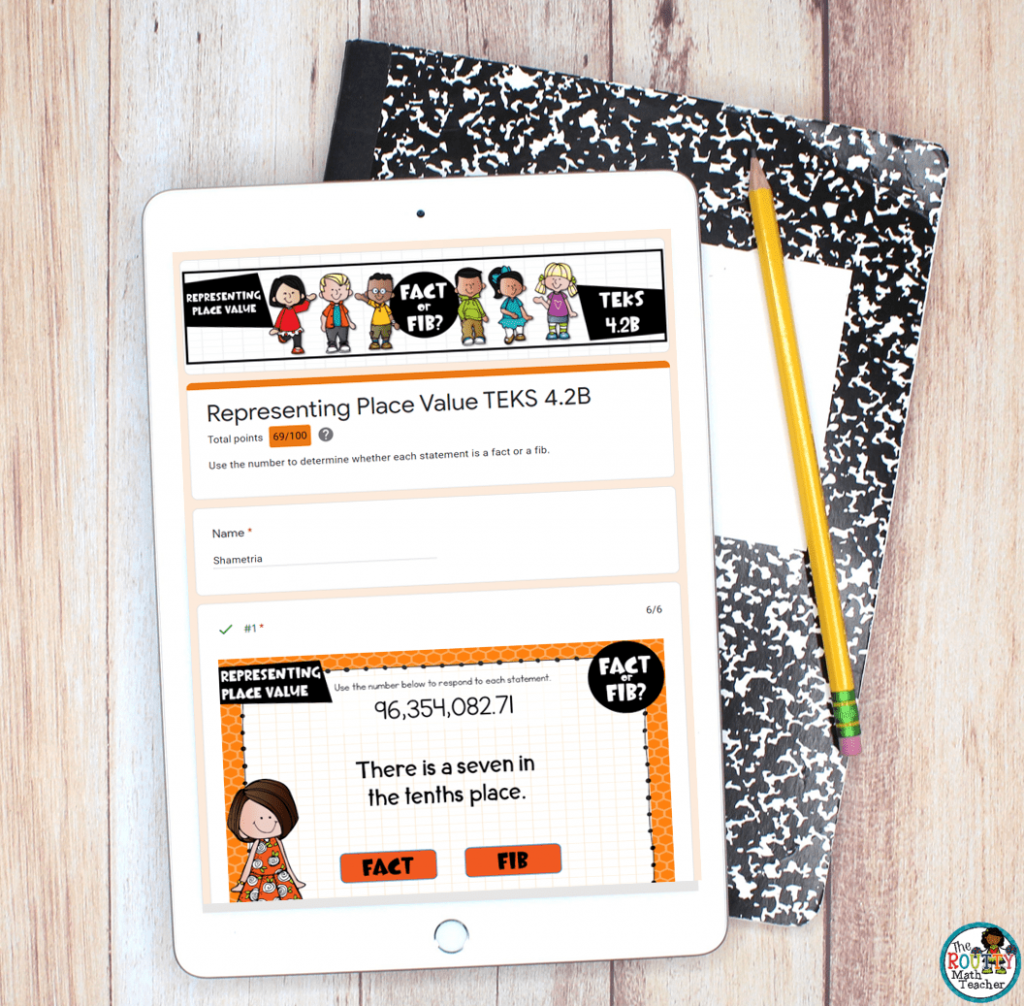
1. Use Self-Grading Activities
One of the best reasons to use digital assignments is because so many of them are self-grading. Activities such as Boom cards, digital task cards presented via Google Forms, and web games, such as IXL math can be formatted to grade student work once they finish the task.
Here are some ways self-grading activities can help you in the classroom:
- Set them up to provide a score for students so they get immediate feedback.
- Program them to force students to arrive at the correct solution before moving to the next problem.
- Provide feedback to help students understand their mistakes.
- Allow students to complete an activity a second time to show mastery.
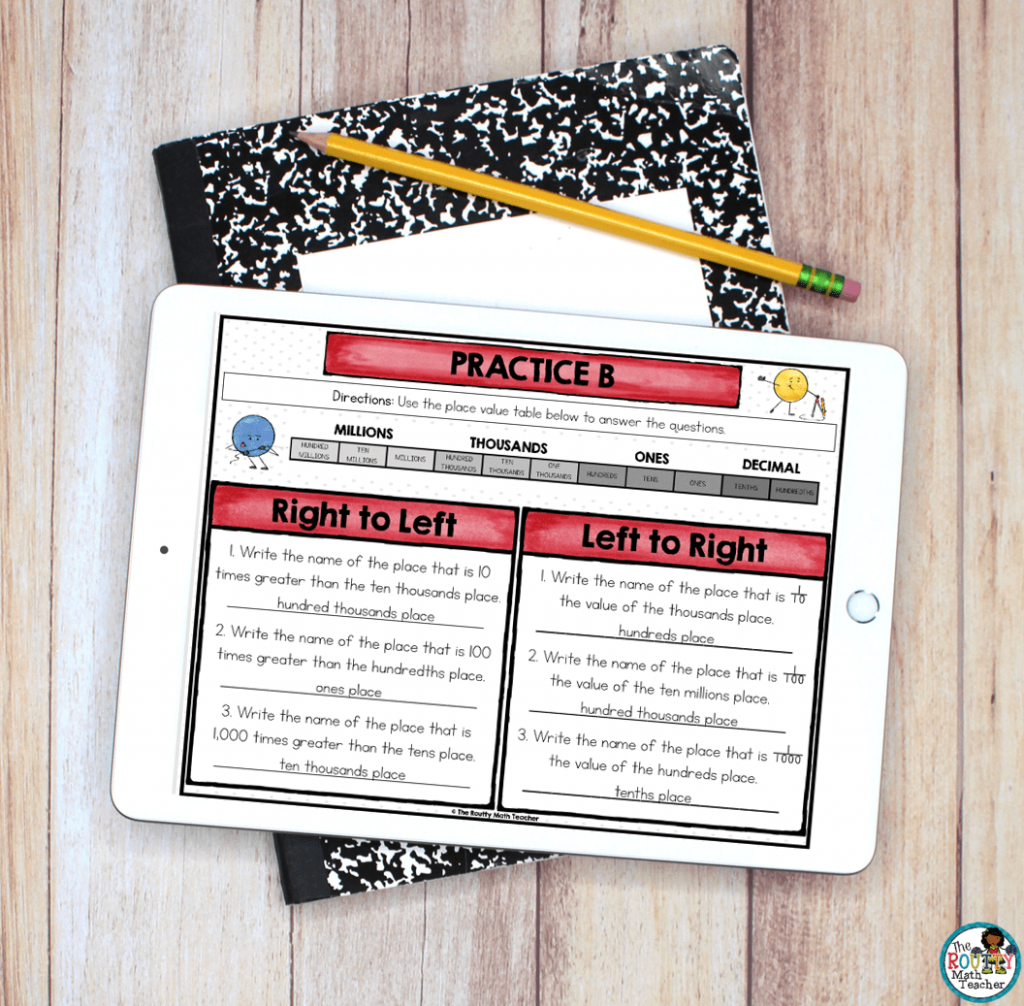
2. Choose One Item to Grade
Many of the assignments teachers use include digital activities presented via Google Slides. At first glance, these assignments can seem overwhelming because each student has a collection of slides that may potentially take hours to grade.
The best way to grade these types of assignments is to select one, or two, slides or pages to grade. For example, in this digital activity, I may choose to grade Practice A, Practice B, or the journal task for each student. This strategy significantly reduces the amount of time you spend grading digital assignments.
Here are some ways to reduce the amount of time it takes to grade digital slide activities:
- Ask students to add their completed slide to a collective slideshow so you can review each student’s work without having to open individual slides. Note: Use a screenshot to share the graded slide and feedback with each student.
- Use an answer sheet. If students complete digital task cards or problems listed on individual slides, students can record their final answers on a single slide that can be submitted for grading.
- Insert a table into a document with a place for each student to add a link to their completed slides. This prevents teachers from having to move back and forth to open each student’s folder. Just click the link and start reviewing the work.
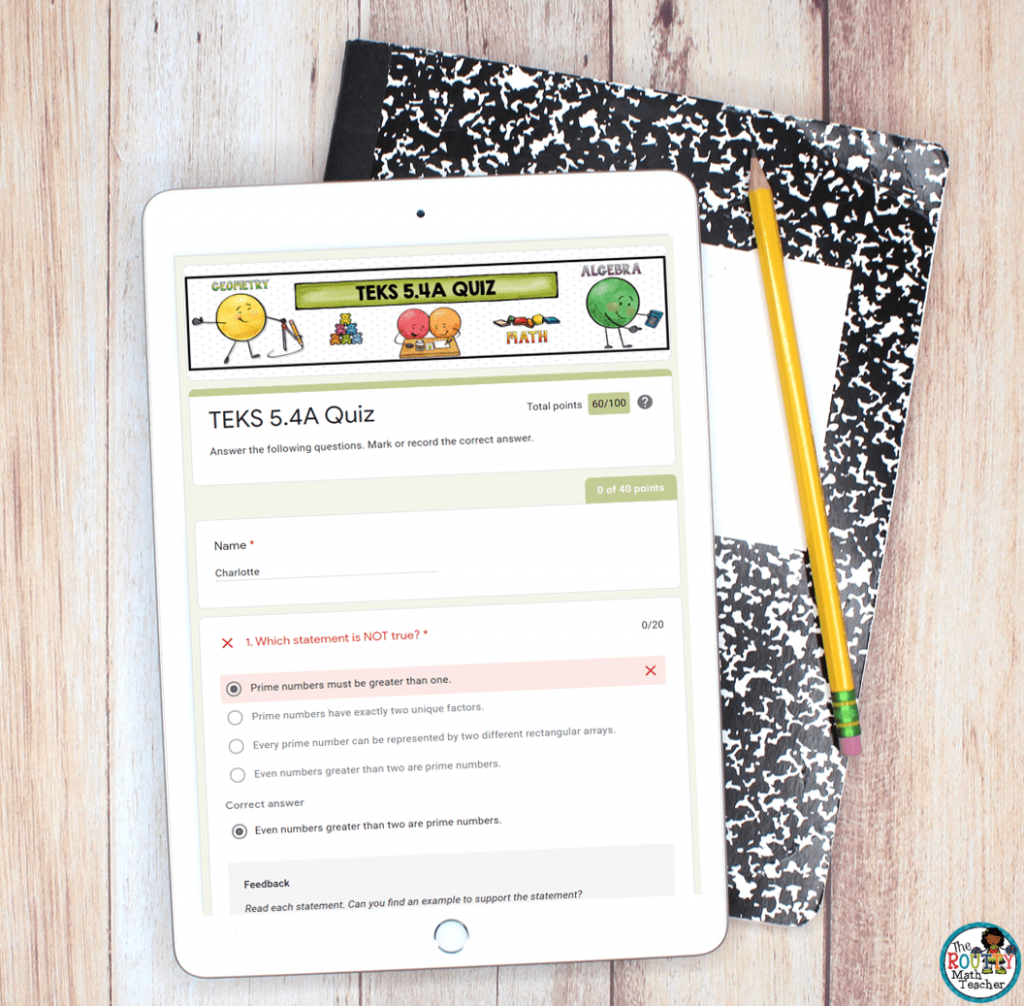
3. Provide Feedback with Google Forms
If you aren’t familiar with Google Forms, you’re missing out, my friend. Google Forms allows you to create quizzes, with images, students complete via the computer. Even better, the application can be set to grade assignments and store the information for the entire class in one convenient location. The data analysis tools can also be used to analyze data for the class as a whole and use it to make formative decisions.
One of the coolest features available with Google Forms is the feedback tool. Once set as a quiz, the form can be programmed to provide helpful hints and tips for incorrect answers. This feature allows students to better understand what they did incorrectly and re-take the quiz to correct their mistakes. Imagine how you can use this tool to reinforce common mistakes and misconceptions students have with specific skills.
I’m Ready to Take My Weekends Back
Using these strategies will help you reduce the amount of time spent grading digital assignments and give you your weekends back. Once you find your rhythm, I’m sure you will discover your own ways of simplifying the grading process in your classroom.
Ready to get started? Download a free set of digital activities using the form below. Be sure to use the activities to practice these time-saving strategies.
Sound Off!
What time-saving tips do you use to grade digital assignments? Share your thoughts in the comments below.